|
歡迎! 訪客. 請 登入.
|
||||
|
||||
| 留言版說明中心 |
| 歡迎參觀安龍府天和道觀留言版使用說明 |
|
YaBB 是世界知名的Perl程式設計公司,感謝Yabb 免費提供此程式。
如果您需要更詳細的使用說明,請到The YaBB Codex.
本說明將協助您了解留言版的使用方法。從說明中,您可以知道如何註冊成為會員、如何登入、如何修改您的個人資料、如何發佈消息…等等。如果您需要直接跳到你想看的說明項目,請直接選左邊的說明項,謝謝。 ^ |
| 開始使用 |
| 註冊成為會員 |
|
註冊成為會員相當簡單,您可以在註冊後馬上使用留言版。
第一步: 在留言版上方的選項中,您可以看到選項"首頁"、"說明"、 "登入"、"註冊"等。請選擇"註冊"。 第二步: 在開啟的新頁面中,您會看到一註冊表單,您可以輸入您的使用者名稱及密碼 (如果表單提供密碼欄位) 並輸入您的電子郵件地址及其他個人資料。 第三步: 看完使用規範後,請勾選"同意"。 第四步: 按註冊頁下方的"註冊"鍵。 完成!在您開始使用留言版前,可能需要您確認您的帳號。如果需要您再次確認帳號,網站管理員會會寄出一封密碼確認信給您。您只要登入,就可以開始使用留言版了。 ^ |
| 登入 |
|
您已經註冊完成,可以登入留言版了。
第一步: 在留言版上方的選項中,您可以看到選項"首頁、"說明"、"登入"、"註冊"等。請點選"登入"。 第二步: 在開啟的新頁面中,您將看到一些項目。
第三步: 在您填入每個項目後,請點選"登入"。 恭喜您!您已經登入留言版。如果您無法看到"登入"選項,您可能已經登入了。 ^ |
| 登出 |
|
當您不再使用留言版時,最好能夠登出,以避免他人使用您的電腦時,使用您的帳戶,甚至修改您的個人資料。如要登出,請選擇"登出"。只要您點選"登出",您將離開留言版。如果您要再度使用留言版,請再登入。 ^ |
| 忘記密碼 |
|
如果您忘記您的密碼,我們可以以您當時註冊的有效電子郵件通知您。
第一步: 在留言版上方的選項中,您可以看到選項"首頁、"說明"、"登入"、"註冊"等。請點選"登入"。 第二步: 在開啟的新頁面中,您將看到選項目"忘記密碼",請選擇這個選項。 第三步: 此時將開啟一單一欄位之頁面。請填入使用者名稱或您註冊時的電子郵件地址。 第四步: 點選"寄出"。 ^ |
| 個人資料 |
| 個人資料概要 |
|
安龍府留言版可以讓您輸入您的個人資料,您可以將您的姓名、歲數、及時訊息帳號、個人圖示…等等!
第一步: 要更改您的個人資料,請選擇"個人資料"選項。當您選擇後,將會開啟個人資料頁。 第二步: 在個人資料頁中,您將看到"修改"。如果您要修改,請選擇這個項目。 第三步: 為了安全起見,您將會被要求輸入使用者密碼。請輸入您的密碼,然後選擇"確認密碼"。 此時您將進入您的個人帳戶資料。這個資料區共分 4 個部份:修改個人資料、連絡資料,選項及個人訊息偏好設定。每一個部份的詳細說明,請看下面說明。 ^ |
| 修改個人資料 |
|
修改個人資料部份,可以讓您快速的察看並修改您的個人資料。
密碼
驗證密碼 使用者名稱
性別
生日
所在地
^ |
| 連絡資料 |
|
如果您允陳d言版會員可以連絡您的話,這個部份允陰z輸入個人連絡資訊。
Email
不公開電子郵件地址 ICQ
AIM
YIM
MSN
Google Talk
網站名稱
網站位址
^ |
| 選項 |
|
第三部分可以設定個人在留言版中喜好設定。
個人化圖片
我有個人自創圖示
個人文字說明
簽名
預設時間格式
個人時間格式
時差
版面
語言
^ |
| 個人訊息喜好設定 |
|
個人資料的最後部份提供您自訂瀏覽及接收從其他會員傳給您的個人訊息。
限制名單
以E-mail通知:
以新視窗開啟個人訊息?
啟動新視窗開啟個人訊息?
^ |
| Posting | ||||||||||||||||||||||||||||||||||||||||||||||||||||||||||||||||||||||||||||||||||||||||||||||||||||||||||||||||||||||||||||||||||||||||||||||||||||||||||||||||||||||||||||||
| Starting a Topic | ||||||||||||||||||||||||||||||||||||||||||||||||||||||||||||||||||||||||||||||||||||||||||||||||||||||||||||||||||||||||||||||||||||||||||||||||||||||||||||||||||||||||||||||
|
After you have registered an account, you will have the ability to start new topics. To do so, navigate to a category you would like to begin a conversation in. Make sure that this is the correct category for the subject of your post. Once you're inside this category, search for a link or button titled "Start New Topic" and click it. The exact location of this button will vary depending on which template is being used, but it is often near the top of the list of topics.
This will present you with a new page where you can begin to type your post. Below you will find a description of the items on this page. Subject: This is the title of your topic and is what will be shown on the category page. Message Icon: If you would like to add a special icon to your post, you may choose one from this list. Add YaBBC tags: YaBBC tags give you the ability to format the text in your post. To add, simply click on the button of your choice. See below for a complete reference. Add Smileys: Personalize your post by adding an emoticon, or smiley. Just click on the one you want and YaBB will automatically put it in your post. Attach: If the Administrator allows, you may be able to add a file to your post by clicking on the "Browse" button to find the file on your hard drive to upload. Pay attention to the allowed file types and maximum file size. Post/Preview/Reset: These three buttons do exactly what you would expect. Press the "Post" button if you're ready for the community to view your message, press "Preview" if you would like to see what your post will look like first or press "Reset" to clear all of the boxes and start again. ^ |
||||||||||||||||||||||||||||||||||||||||||||||||||||||||||||||||||||||||||||||||||||||||||||||||||||||||||||||||||||||||||||||||||||||||||||||||||||||||||||||||||||||||||||||
| Replying to a Post | ||||||||||||||||||||||||||||||||||||||||||||||||||||||||||||||||||||||||||||||||||||||||||||||||||||||||||||||||||||||||||||||||||||||||||||||||||||||||||||||||||||||||||||||
|
In addition to posting new topics, you can also reply to existing posts or topics quickly and easily. When you find a topic you would like to comment on, look for the button or link titled "Reply" or "Quote". Using "Reply" will take you to a post page much like the one described above. Quote does exactly he same thing, however, it will add what another user has said to your post in a special box like you see below.
Quote: This is a quote ^ |
||||||||||||||||||||||||||||||||||||||||||||||||||||||||||||||||||||||||||||||||||||||||||||||||||||||||||||||||||||||||||||||||||||||||||||||||||||||||||||||||||||||||||||||
| Posting a Poll | ||||||||||||||||||||||||||||||||||||||||||||||||||||||||||||||||||||||||||||||||||||||||||||||||||||||||||||||||||||||||||||||||||||||||||||||||||||||||||||||||||||||||||||||
|
If you have a question you would like to ask this community, YaBB gives you the ability to create a poll along with your topic. This is a fantastic way to get a good idea of what this community feels about your question. To post a poll, find the button titled "Start New Poll" from the category view and click it. The exact location of this button will vary depending on which template is being used, but it is often near the top of the list of topics. On this special post page, type in your question and options in the respectively labeled box, then fill out your message as described above. ^ |
||||||||||||||||||||||||||||||||||||||||||||||||||||||||||||||||||||||||||||||||||||||||||||||||||||||||||||||||||||||||||||||||||||||||||||||||||||||||||||||||||||||||||||||
| YaBBC Reference | ||||||||||||||||||||||||||||||||||||||||||||||||||||||||||||||||||||||||||||||||||||||||||||||||||||||||||||||||||||||||||||||||||||||||||||||||||||||||||||||||||||||||||||||
|
For security reasons standard HTML code cannot be used in posts. Instead YaBB allows the use of YaBBC (YaBB Code) for formatting. YaBBC is similar to HTML, but safe and standardized for bulletin board use. To use, you can either click on the YaBBC button of your choice on all post pages or manually type them in. Below is a listing of each tag and it's function.
What is YaBBC? YaBBC is a set of tags based on the HTML language. It allow you to add formatting to your messages in the same way as HTML does, but have a simpler syntax and will never break the layout of the pages you are viewing. Most YaBBC tags can be wrapped around text, by first highlighting the text, and then clicking on the YaBBC button with the desired formatting.
^ |
||||||||||||||||||||||||||||||||||||||||||||||||||||||||||||||||||||||||||||||||||||||||||||||||||||||||||||||||||||||||||||||||||||||||||||||||||||||||||||||||||||||||||||||
| Personal Messages |
| Personal Messaging |
|
YaBB is about community and communication. And there are plenty of ways to communicate: Posting on the boards, Personal Messaging, E-mail, ICQ, AIM, YIM, MSN, and Gtalk. Of course, all methods of communication are only available to members. An exception is when the Forum Staff decides to allow guests to post on the boards: in this case all unregistered users are NOT allowed to do is viewing the Member List and sending Personal Messages to members.
While e-mail is a good way to correspond privately with members, it has several drawbacks: You must open your e-mail application to write and send the message; the recipient must open his/her e-mail application; check his/her mail and your message will mixed in with all the other mail and it can take sometimes several minutes to an hour for mail to reach the recipient. As an alternative to e-mail, YaBB offers a faster, more private method. Personal Messaging on the forum provides instantaneous delivery to the recipient's private mailbox. The mail is sent and received entirely through YaBB, so neither you nor the recipient have to open another program or leave YaBB. Personal Messaging also gives both the sender and recipient greater privacy: no one's real e-mail address is revealed. Personal Messages show only the username and name of both parties. If a recipient isn't online, Personal Messages wait in the member's PM box until the next time he/she logs in and manually reads and/or deletes them. YaBB Personal Messages is basically a self-contained, highly private e-mail system. ^ |
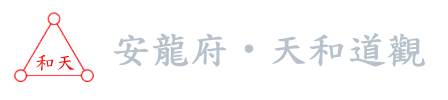




 Insert URL, Link
Insert URL, Link Insert FTP
Insert FTP Insert Image
Insert Image
 Insert Email
Insert Email Insert Flash
Insert Flash

 Insert Table - Column - Row
Insert Table - Column - Row Insert Horizontal Rule
Insert Horizontal Rule Insert Teletype
Insert Teletype Insert Code
Insert Code Insert Quote
Insert Quote Insert Edit
Insert Edit Insert Superscript
Insert Superscript Insert Subscript
Insert Subscript Insert Marquee
Insert Marquee Insert Timestamp
Insert Timestamp Insert Bold Text
Insert Bold Text Insert Italic Text
Insert Italic Text Insert Underline Text
Insert Underline Text Insert Strikethrough Text
Insert Strikethrough Text Insert Highlighted Text
Insert Highlighted Text Change Font Face
Change Font Face Change Font Size
Change Font Size Insert Preformatted Text
Insert Preformatted Text Insert Left Aligned Text
Insert Left Aligned Text Insert Center Aligned Text
Insert Center Aligned Text Insert Right Aligned Text
Insert Right Aligned Text Insert List - List Item
Insert List - List Item /me
/me


